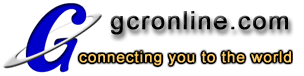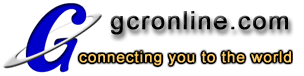|
|
|
|

|
|
| Welcome
to the GCR Online Tech Support page. This page is designed
to quickly resolve any internet problems you may be experiencing
and to provide answers to the most commonly asked questions. If
you can't find the answer to your question listed here, you may
also receive help from GCR's Technical Support Department by
completing the Technical
Support Request Form. |
| |
 Basic Help
Basic Help |
 Web Publishing
Web Publishing |
|
|
|
|
|
 Web Browsers
Web Browsers |
|
|
|
|
 Dial-up Solutions
Dial-up Solutions |
|
|
|
 Email Solutions
Email Solutions |
|
|
|
When
I try to dial-up, it keeps prompting me for my password...
- Usernames and
passwords are case sensitive. Make sure that you are
typing in both your username and password in all lower
case.
- Make sure that
you are dialing the correct dial-up number. To see
what dial-up number is correct for you, check out our Access
Page.
- If you fail to
log in successfully 30 times you will automatically be
denied access. This is a security feature of the GCR
Dial-up software designed to prevent someone from trying to
illegally access your account. In this event, you will
need to contact GCR so that your account can be reset thus
allowing you access again.
Back
To Top
I've
forgotten my password, what do I need to do?
- You will need
to contact a GCR representative by phone during normal
business hours so that we can verify your account
information and either inform you of your password or give
you a new one.
Back
To Top
I
can send mail but I can't receive any...
- Open your
Outlook Express
- Go To Tools
- Go To Accounts
- Click on the Mail
Tab
- Make sure your
GCR mail account is highlighted and choose the Properties
option located at the right of your screen.
- Verify that mail.gcronline.com
is listed in the Mail Account field and that your name and
email address are correct.
- Click on the Servers
Tab.
- Make sure that
pop3.gcronline.com is listed in the Incoming mail
field and that smtp.gcronline.com is listed on the Outgoing mail
field. Your mail server
should be POP3.
- Choose OK
and then close the Internet Accounts dialogue box.
- This
should resolve your problem. If this does not correct
the problem, please fill out our Technical
Support Request Form and
a GCR Representative will contact you as soon as possible to
assist you further.
Back
To Top
I
can receive email but I can't send any out.
- Open your
Outlook Express
- Go To Tools
- Go To Accounts
- Click on the Mail
Tab
- Make sure your
GCR mail account is highlighted and choose the Properties
option located at the right of your screen.
- Verify that mail.gcronline.com
is listed in the Mail Account field and that your name and
email address are correct.
- Click on the Servers
Tab.
- Make sure that
pop3.gcronline.com is listed in the Incoming mail
field and that smtp.gcronline.com is listed on the Outgoing mail
field. Your mail server
should be POP3.
- Choose OK
and then close the Internet Accounts dialogue box.
- This
should resolve your problem. If this does not correct
the problem, please fill out our Technical
Support Request Form and
a GCR Representative will contact you as soon as possible to
assist you further.
Back
To Top
I
lose my connection every time I send or receive email.
- Open your
Outlook Express
- Go To Tools
- Go To Options
- Click on the Connections
Tab
- Under Dial-up,
REMOVE the check mark from "Hang up after
sending and receiving."
- This
should resolve your problem. If this does not correct
the problem, please fill out our Technical
Support Request Form and
a GCR Representative will contact you as soon as possible to
assist you further.
Back
To Top
I
lose my connection every time someone calls me.
- Right click on your GCR
dial-up icon.
- Choose Settings or Properties
depending on the dial-up version.
- In the Phone Number field,
place an asterisk (*) and the number seventy (70) followed
by a comma (,) in front of your dial up number.
- For South Boston residents the
dial up number should read as follows;
*70,5700030
- For Danville residents the
dial up number should read as follows;
*70,8200030
- This should disable the call
waiting feature on your phone line and prevent incoming
calls from disconnecting you from the internet.
- If this does not correct the
problem, please fill out our Technical
Support Request Form and a GCR Representative
will contact you as soon as possible to assist you further.
Back
To Top
|
|
|
|
| DCC
|
| Danville
Community College, Danville, VA. Fall Session now in progress. |
|
| Class
Reunions
|
| Upcoming
Class Reunions in our area. |
|
| Danville
DMV
|
| Danville
Division of Motor Vehicles. |
|
| South
Boston DMV
|
| South
Boston Division of Motor Vehicles. |
|
|
|

|